This section describes the options available in the Reading window's Message pull-down menu. To see the Message menu options, click the Message button or type Meta-M. The following menu appears:
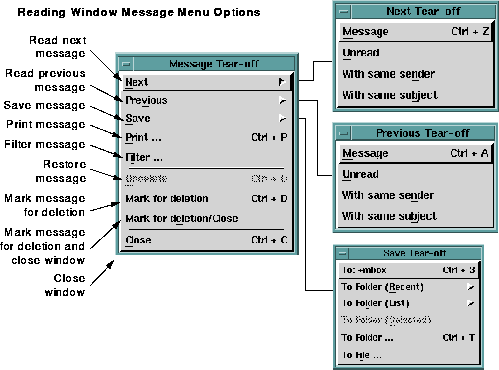
The Message pull-down menu provides options for reading, saving, and printing messages, filtering messages, marking messages for deletion, and closing the Reading window.
These options are the same as the Read options in the Main window Message pull-down menu. They are described in Main window Message menu Read Options.
These options are the same as the Save options in the Main window Message pull-down menu. They are described in Main window Message menu Save Options.
These options are the same as the Print ... and Filter ... options in the Main window Message pull-down menu. They are described in Main window Message menu Printing and Filtering Options.
If you have specified the Hide messages marked for deletion option in the Mail Preferences window, all messages marked for deletion will be removed from the Folder Contents listing. You can restore (undelete) these messages before performing a save operation by choosing the Undelete from list... option in the main window Message menu.
(For more information about restoring messages that have been marked for deletion, see the Undelete last, Undelete selected, and Undelete from list options in the Main window Delete Options.)