The Comment on Application window is a special version of the Composition window. It is intended for composing messages to be sent to H&L Technical Support.
It shares the "look and feel" of the Composition window and contains many of its standard elements, including pull-down menus, subject and recipient text fields, a multiple-line message composition field, and an append signature button. However, the Comment on Application window also contains several window-specific fixed fields for supplying information that is exclusive to the H&L support staff. (See the figure "Elements of the Comment on Application Window" below.)
For general information about using the pull-down menus and other standard components in the Comment on Application window, refer to Composition Window. For information about using the Help menu system, refer to Help Menu Options.
The Comment on Application window-specific components are described below.
To launch the Comment on Application window, click the Comment ... option in the main window File pull-down menu.
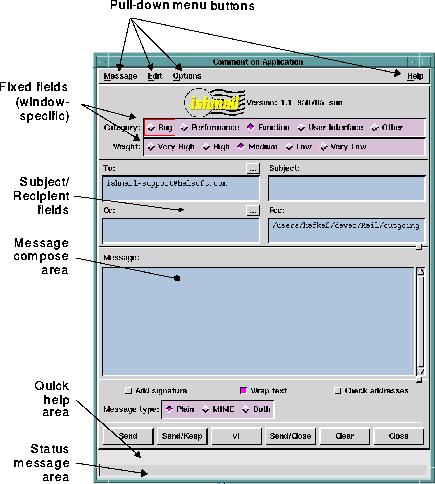
The Comment on Application window contains a number of fixed fields. You cannot edit any of the text in fixed field areas, but you can click radio buttons in the Category and Weight fields that identify the type of comment you are making and the priority of your comment. The fixed fields are:
To send your message to H&L support, click one of the send options in the Message pull-down menu.