Choose the Displayed headers ... option to specify the headers you want to be displayed in the headers display area of the Reading window. Headers not specified for display will be ignored in the headers display area.
To specify your header preferences, click the Displayed headers ... option. The Edit Displayed Headers window appears.
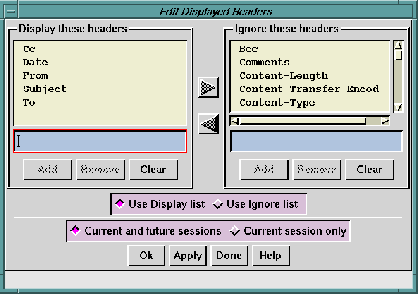
Mail messages frequently contain numerous headers, most of
which are of interest only to the underlying
sendmail program. To
make the header display box a bit more readable, you can filter
out all but the headers that are of interest to you, such as
From:,
To:,
Date:,
Cc:, and
Subject:.
The Edit Displayed Headers window is designed to let you either choose headers to display or choose headers to ignore.
Stated another way, you can specify a list of headers that you want to be displayed, indicating that Ishmail should ignore all other headers; or you can specify a list of headers that you want to be ignored, indicating that Ishmail should display all the rest.
The Edit Displayed Headers window is divided into two lists. On the left is a list of headers to be displayed. On the right is a list of headers to be ignored. You need only specify headers in one of the areas, then select that area to be either displayed or ignored, and apply your changes.
Between each list arrow buttons point in opposite directions. Pressing the appropriate arrow button causes one or more selected headers to be moved from one list to the other.
You can also drag-and-drop headers from one list to the other using the middle mouse button.
To move the header comments from the list on the right (Use Ignore List) to the list on the left (Use Display List):
To remove or clear headers from either list:
A pop-up confirmation box prompts you for confirmation before completing the operation.
To add, remove, or clear a header from either list using the text field below the list:
A confirmation box prompts you for confirmation before completing the operation.
Below the selection boxes are two radio buttons that determine if the values in the Use Display List or the values in the Use Ignore List should be used. Click the appropriate button.
Apply (or cancel) your changes using the row of buttons across the bottom of the window. See Applying Your Changes.