Mail aliases are alternative names defined for an e-mail address or a group of addresses. This window lets you add, change, or delete aliases.
The system's mail transport program (e.g. sendmail) may have a list of aliases. Only your system administrator can change this list.
In addition to the system alias list, you can define aliases within Ishmail. These aliases are expanded to their full value before being sent to the mail transport program.
When composing a message you can use aliases in the To:, Cc:, or Bcc: fields. See Header Fields in the chapter entitled Composition Window for more information.
Aliases are saved in files. Ishmail looks for alias files in three places:
$HOME/.mailrc.
Alias definitions must conform to syntax
defined by the
sendmail program. (The easiest
way to ensure this is to make changes only
with the
Aliases window rather than with an
editor program). You can override the file
name by adding a
mailrcFile resource to your
$HOME/.ishmailrc file.
mailrc, and the
default location is the
lib subdirectory of where
the
Ishmail program was installed. You can
override the file name by adding a
groupMailrcFile resource to your
$HOME/.ishmailrc
file.
otherAliasFiles resource to your
$HOME/.ishmailrc
file. For example:
otherAliasFiles: $HOME/.zmailrc $HOME/.elm/aliases.text
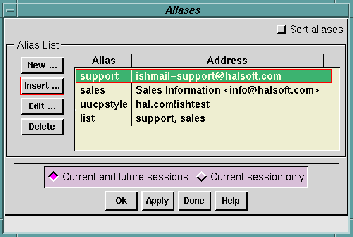
The Aliases window shows the list of defined aliases in a box, containing two text fields - the Alias name field and the name field's associated Address field. (If no aliases have been defined, both fields are empty).
Each alias can have one or more addresses associated with it. The address can be an e-mail address, another alias, or it can be a comma-separated list of aliases or addresses.
Click the
Sort Aliases button in the upper left corner of the window
to cause the list to be sorted alphabetically. Otherwise, the list is
shown in the order that entries were added.
You use the four buttons to the left of the text fields to:
E-mail addresses can have many possible formats. Here are four that are commonly used:
name
name is another user on your
system, or is an alias known to the mail transport
program (e.g. a
sendmail alias).
name@host
name specifies a user on the
host
system. The
host may be a specific system name, or more
commonly, the name of a
domain (which is a group of
related systems). For example:
support@ishmail.com.
name@host (Real Name)
(Real Name) is known as a comment. It is typically the
name of a person or organization. This information is
ignored by the mail transport system, but makes the
addresses more readable to humans. Comments can
appear anywhere in the address, not just to the right of
name@host.
Real Name <name@host>
Real Name must appear on the left
and the
name@host must be enclosed in angle brackets. If
you edit the
mailrc file directly, you will see addresses of
this form enclosed in double quotes. You do not need to
use double quotes in the
Alias Entry window.
When you click the New ..., Insert ..., or Edit ... buttons, the Edit Alias window appears. It contains text fields in which you can create or modify an alias.
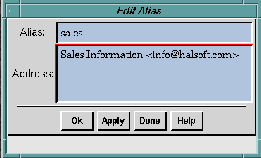
The
Address: field contains one or more addresses or aliases. Use
commas to separate multiple addresses, or put each address on a
separate line.
A pop-up confirmation box prompts you for confirmation before completing the operation.
Apply or cancel your changes using the row of buttons across the bottom of the window. See Applying Your Changes.