The Folders ... option lets you change the way mail folders are handled and change the way folder names are shown in the Open Folders area of the Main window.
To modify your folder configuration, click the Folders ... option. The Folder Preferences window appears.
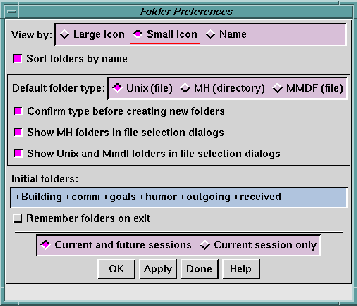
User preferences that can be changed include:
By default, folder names are shown using icon labels. You can choose to use smaller icons instead, so that more names can be visible in the Open Folders area without requiring scroll bars. Or, you can choose to eliminate the icons altogether and just show the folder names, which results in a very compact list of names.
Toggle Off the Sort Folders button to show folder icons in the order they are opened. By default, this button is On and folder icons are sorted alphabetically by folder name.
When you create a new folder (see Folder Menu Options), you can choose from one of three different formats for the folder. Your choices are:
All Ishmail functions work with each folder type. Which folder type you select is determined mainly by compatibility with other mail programs. For example, if you have been using xmh and want to switch to Ishmail you will most likely choose to work with MH-style folders.
Toggle Off the Confirm type before creating new folders button if you intend to always use the same folder type, and don't want to be asked about it each time you create a folder.
This button is also found in the Confirmations dialog (see Confirmations Option). You can set it either place.
Ishmail uses a common File Selection dialog for specifying file names or folder names. It contains a list showing directory names and a list showing file names.
When you use the File Selection dialog to choose a folder name, the names of MH folders appear in both lists. If you select an MH folder name from the Directory Name list, it is treated as a directory rather than a folder. If you select an MH folder name from the File Name List, it is treated as a mail folder.
Showing the name in both lists can be confusing. If you are not using MH folders, you may want to toggle Off the Show MH folders in file selection dialogs button so that directory names will not appear in the Folder Name list.
Conversely, if you are using MH folders you may want to Toggle Off the Show Unix and MMDF folders in file selection dialogs folders button so that only directory names (MH folder names) will appear in the Folder Name list.
You can explicitly specify folders which should be automatically opened when Ishmail starts up, by entering their names in the Initial Folders: field.
Alternatively, you can specify folders which should automatically be opened when Ishmail starts up, by toggling ON the Remember folders on exit: button. If you do so, any folders that are open at the time you exit Ishmail will be automatically opened the next time you start the program.
Apply or cancel your changes using the row of buttons across the bottom of the window. See Applying Your Changes.