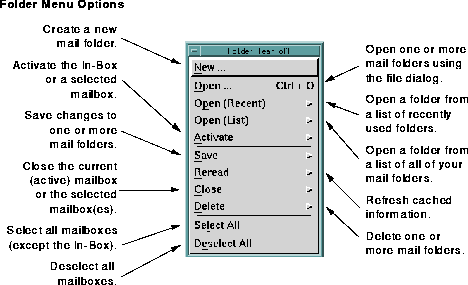Figure: Create New Folder Window
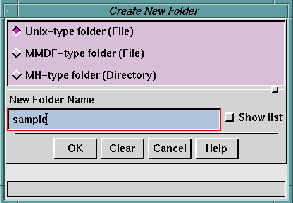
- The
Create New Folder window has radio buttons
which let you choose one of the three possible
formats for the folder. A UNIX-type folder is a
file containing one or more mail messages. Use
this
folder type if you want the mail folder to be
usable by other mail tools such as
mailx or
elm.
- An
MMDF-type folder is a file containing one or
more mail messages. Use this folder type if you
want the folder to be usable by other mail tools
such as
MMDF.
- An
MH-type folder is a directory containing files,
each of which is a mail message. Use this folder
type if you want the mail folder to be usable by
other mail tools such as
mh,
xmh, or
exmh.
NOTE:
See Using the File Selection Window for information about how to use the file selection window.
You can also create a folder using either the Save -> To folder option or the Save -> To file option in the Message pull-down menu.
When you open multiple folders, an icon representing each folder is added to the Open Folders area. The first folder in the group automatically becomes the active folder.
NOTE:
Ishmail supports three types of folders: UNIX-type, MMDF-type, and mh-type. UNIX-type and MMDF-type folders are files which contain one or more mail messages. mh-type folders are directories which contain one or more files, each of which is a single mail message. If you are using mh-type folders, you will see their names in both the Directories list and the Folders list. You can open an mh-type folder from either list, but it is preferable to open from the Folders list.
TIPS:
- You can use a
+ (plus sign) or
= (equal sign) at
the beginning of the name to refer to you
folder directory. For example:
=folder is the
same as
$HOME/Mail/folder.
- If you type a relative path name, it is resolved
relative to your home directory. For example:
dir/folder is the same as
$HOME/dir/folder.
- You can use wildcard characters and shell
environment variables in the names, which
are expanded by your login shell. For
example:
$HOME/Mail/ishmail* will open
all folders with names beginning with
ishmail
in your
$HOME/Mail directory.
- You can refer to multiple folders by typing a
carriage return between names.
- If you are not using
mh-style mail folders you
may find it confusing to see folder directories
in the both the
Directories list and in the
Folders
list of the
Select Folders dialog. Conversely, if
you are using
mh-style folders you may find it
confusing to see non-directory files in the
Folders list. You can control which types of
names are shown in the
Folders list by selecting
options in the
Folder Preferences dialog window.
(See
Folder Preferences Option for more
information.)
Figure: Select Folders Window
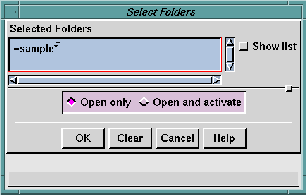 The window also contains two radio buttons which offer
the choice to
Open and activate or
Open only. If you choose
Open
only, icons representing the folders are added to the
Open
Folders area but the corresponding folder files are not
opened. If you choose
Open and activate the corresponding
folder files are opened. The
Open only option is provided to
improve performance if you are adding icons for many
folders, or for large folders, to the
Open Folders area. You
can subsequently activate any folder which has been
opened.
The window also contains two radio buttons which offer
the choice to
Open and activate or
Open only. If you choose
Open
only, icons representing the folders are added to the
Open
Folders area but the corresponding folder files are not
opened. If you choose
Open and activate the corresponding
folder files are opened. The
Open only option is provided to
improve performance if you are adding icons for many
folders, or for large folders, to the
Open Folders area. You
can subsequently activate any folder which has been
opened.
WARNING:
If you have many folders in you folder directory, there will be a pause (up to several seconds) as the list of names is built. This "quick access" option may not be very quick if you have a large number of folders.
TIP:
You can tear off the folder name list by clicking the dotted line at the top of the menu. This leaves the list displayed even after you click a name in the list.
Selecting the Activate -> option causes a cascading menu to be displayed from which you can choose one of two selection options:
- In-Box
- Makes the
In-Box the active folder.
- Selected
- Makes a selected inactive folder the active
folder.
When you
Save changes,
Ishmail makes permanent any
changes you have made to the status of messages (for
example, reading a new message, so that its status
changes from
New to
Read), and any alterations you have
made to the active folder (such as deleting or undeleting
messages).
Selecting the Save -> option causes a cascading menu to be displayed from which you can choose one of three selection options:
- Current folder
- Save changes to the folder currently displayed
in the
Folder Contents area.
- Selected folders
- Save changes to folders you have selected
(highlighted) in the
Open Folders area.
- All folders
- Save changes to all folders in the
Open Folders
area. Only those folders which have been
changed are saved.
Ishmail keeps a cache of information about folders in order to improve performance when accessing a folder. However, this information can become out of date if changes to the folder are made by another mail program. Typically, Ishmail will detect that the information is out of date and rebuild the cache automatically. This option assures you that the cached information is correct by telling Ishmail to rebuild the cache explicitly.
Selecting the Reread -> option causes a cascading menu to be displayed from which you can choose one of three selection options:
- Current folder
- Rebuild the cache for the folder currently
displayed in the
Folder Contents area.
- Selected folders
- Rebuild the cache for the folders you have
selected (highlighted) in the
Open Folders area.
- All
- Rebuilt the cache for all folders in the
Open
Folders area.
NOTE:
Ishmail saves cached information about folders in files, so that it can open the folder more quickly the next time you start the program or open the folder. These files are kept in the same directory as the corresponding folder. The name of the file is the folder name with a . (period) prefix and a -toc suffix. For example: The folder sample will have a cache file called .sample-toc. You can delete these files if you wish. The effect will be that Ishmail must rebuild the cache the next time the folder is opened.
- Current folder
- Closes the currently active folder, causing its
icon to be removed from the
Open Folders viewing
area. The
In-Box then becomes the active folder
and its contents are displayed in the
Folder
Contents viewing area.
If any changes you have made to the current folder are outstanding, a confirmation dialog window asks if you wish to save the changes before closing the folder.
- Selected
- Closes one or more selected folders, causing
their icons to be removed from the
Open Folders
viewing area. If a selected folder is currently
active, the
In-Box then becomes the active folder
by default, and its contents are displayed in the
Folder Contents viewing area.
If any changes you have made to the selected folder(s) are outstanding, a dialog window asks if you wish to save the changes before closing the folder.
You cannot close the In-Box except by exiting from the program.
- All
- Close all the folders in the
Open Folders area.
You cannot close the In-Box except by exiting from the program.
Selecting the Delete -> option causes a cascading menu to be displayed from which you can choose one of three selection options:
- Current folder
- Close and delete the folder currently displayed
in the
Folder Contents area.
- Selected folders
- Delete the folders you have selected
(highlighted) in the
Open Folders area.
- All folders
- Delete all folders in the
Open Folders area.