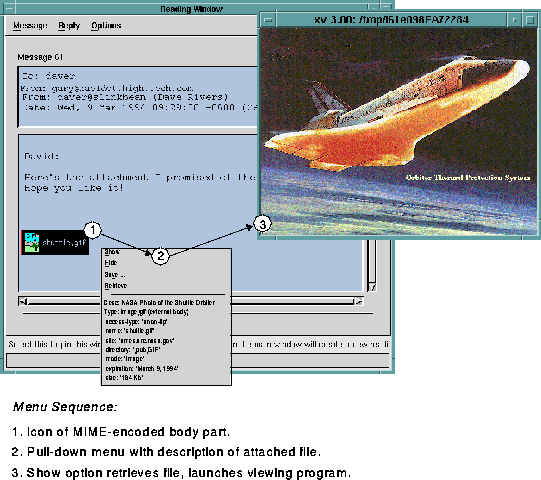Ishmail does not "read" or view non-textual MIME body parts directly. Instead, it launches an external application program that loads and displays them. If the appropriate display application is available and is defined in your mailcap file, you can view a MIME-encoded inclusion or attachment from Ishmail's Reading window. Use the following procedure:
A pop-up menu with the options Show, Hide, Save ..., Retrieve ..., and a description of the attached MIME body part appears adjacent to the icon.
The Save ... (or Play) option is not available until an attached file has been retrieved. However, the Save ... option is always available for an included file since it is part of the message body.
(Alternatively, you can bypass the pop-up menu Show function and simply left-click the icon).
If the file is an attachment, Ishmail invokes the specified transfer method to retrieve the file.
Ishmail then launches the viewer application defined in your mailcap file to display the inclusion or attachment.
MIME Message depicts the menu sequence for viewing a MIME-encoded GIF attachment.
Once you have performed the Show option on an inclusion or attachment, the Hide option becomes available.
To hide (or close) the window in which the MIME message is displayed:
To save a MIME-encoded inclusion or attachment: select the Save ... option from the pop-up menu.
The Save MIME part to a file dialog window appears.