When you click the Reply/Forward ... option, the Reply Forward Preferences dialog appears.
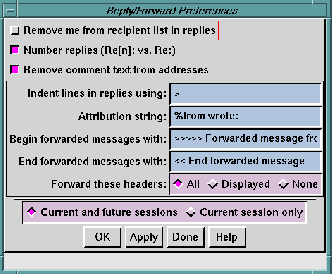
Toggle this parameter On to have your name removed from the recipient list when replying to a message that has your name in the To: field or the Cc: field. This preference helps ensure that you don't get a copy of your own reply.
Redundant replies can occur if you are listed in either the
To: or
Cc: fields of an incoming message.
In some cases, however, you may still generate an additional reply copy. This could happen if your alias gets expanded to a full Internet address. In that case, the pattern matching routine that removes your alias from the recipient list will not be able to find a match for the full address.
When you reply to a message, Ishmail and various other mail tools change the original subject line by adding the prefix Re:. For example, when you reply to mail with the subject Question about Ishmail the subject in the reply will become Re: Question about Ishmail. If the reply is replied to, the subject becomes Re: Re: Question about Ishmail.
Toggle this parameter On to cause Ishmail to condense all Re: prefixes into a single prefix that is numbered to indicate how many times replies have been traded on this subject. For example, the Re: Re: Question about Ishmail in the previous example would become instead Re[2]: Question about Ishmail.
E-mail addresses can be adorned with various information which is ignored by the mail transport subsystem, but which make the address more readable to humans. In Ishmail, this extra information is referred to as comment text. Given the address support@ishmail.com, here are two examples containing comment text:
support@ishmail.com (Ishmail Technical Support)
Ishmail Technical Support <support@ishmail.com>
In order to avoid cluttering the To: field in the Composition window, Ishmail strips off any comment text from addresses. You can override this behavior by toggling this parameter Off.
This field specifies the prefix to use for each line in the original message of a reply. Any valid text string can be used.
The default character is a greater-than symbol (>).
This field specifies the string to include at the beginning of forwarded messages. Any valid text string can be used.
The default string is: >>>>>Forwarded message from %from:.
This field specifies the string to include at the end of forwarded messages. Any valid text string can be used.
The default string is: <<<<<End forwarded message.
This field specifies an attribution string to use in message responses.
The default string is %from:wrote:, where %from: is the associated line from the mail header command through which messages are filtered.
Any keyword found in the message header can be referred to as a variable by preceding its name with a percent sign "%", for example %to, %subject, %in-reply-to. If the specified header is not found in a particular mail message the variable name is used as a literal. In other words, if the preference defines the attribution string as $xyz said: and an xyz: line is not found in the message header, the attribution string will literally be %xyz said:.
In the Displayed Headers Option dialog you can specify which mail headers should be shown in the Reading window. When you forward a message, by clicking one of the Forward these headers: radio buttons you can specify whether the forwarded message should contain:
When you click the Signature ... option, the Signature Preferences dialog appears.
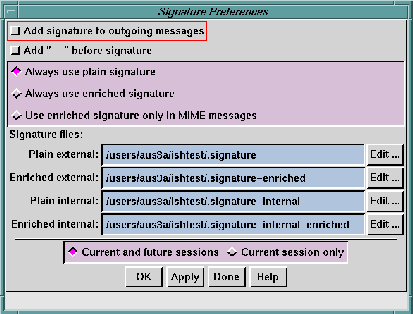
Use the Signature Window Preferences window to control how your signature is used, if at all, in outgoing mail messages.
Your signature consists of one or more lines of information, which are added to your outgoing messages, typically at the end. You can put information here such as your full name, street address, telephone numbers, your organization's or company's name, and so forth. Some people also put clever sayings, quotations, or ASCII artwork in their signature.
You can have up to four different signature files, for use in different circumstances:
If you do not specify any names for the internal signature files, or if the names specified in the fields don't exist, Ishmail uses your external signature regardless of where the message is going. If you don't have any signature files, no signature is added regardless of the setting of the Add signature button.
If your message is being sent to more than one person, and one or more of them are external to your domain, the external signature is used for all copies of the message.
Whether to use the enriched signature is controlled by the Signature Type radio buttons.
You can edit your signature file by clicking the Edit button to the left of the file name. The editor specified as the Alternate Editor in the Composition Window Preferences dialog will be used (the default is the vi editor).
Click the Always use plain signature radio button if you just want to use the $HOME/.signature file.
If you click Always use enriched signature and your enriched signature file exists, it will be used for all messages.
If you click Use enriched signature only in MIME messages and your enriched signature file exists, it will be used if you are sending a MIME message. Otherwise, the plain signature is used.
Toggle this parameter On to cause Ishmail to automatically add your signature to every outgoing message.
Some mail tools always put a line containing two dash (minus sign) characters in front of the signature. The MIME standard does not include this convention, but it doesn't seem to preclude it either. By default, Ishmail does not do this but you can have this extra line added by toggling this parameter On.