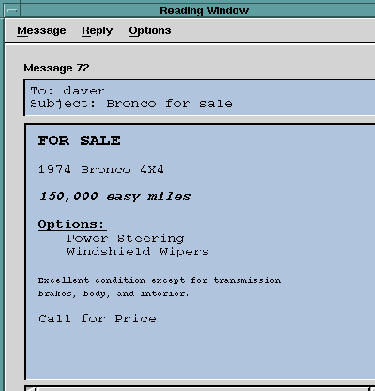The Edit pull-down menu is specific to the Composition window. Its function is to enable you to add MIME Enriched Text formatting to text within the message body. To see the Edit menu options, click the Edit button or type Meta-E. Composition Edit Pull-down Menu shows the edit options that are available.

Options in the Edit pull-down menu enable you to apply MIME Enriched Text formatting attributes to selected text in the Composition window.
To apply a formatting attribute, simply select a text element (a character, word, or string), then click the attribute you want to apply. The formatting will be applied to the text. For example, if you select Bold, the selected text will be displayed in a bold face version of the current text font. You can apply one or more attributes to any text element by selecting the appropriate text formatting options, for example Bold, Italic, Underline, and Center.
To remove the formatting, select the Plain option.
If message recipient(s) have the appropriate MIME software (such as Ishmail), they will see the text as you see it in the Composition window. Otherwise, they may see the text mixed with the Enriched Text Markup commands.