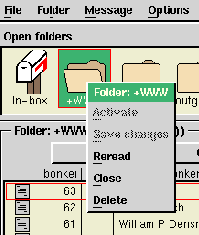The file selection window is used by several of Ishmail's pull-down menu options that require you to select or type in the name of a mail folder or a file. You can either enter in the name of a mail folder or file in the file selection window text field, or you can expand the window and select the desired name(s) from a list of directories and files.
The file selection window is used when performing the following Ishmail tasks:
The file selection window is identified by a different title depending on the option with which it is associated. For example, if you invoke the file selection window via the New ... option from the Folder pull-down window, it is called the Create New Folder window. However, if you invoke the file selection window from the Save -> To folder option in the Message pull-down menu, it is called the Select Folder window.
The functionality of the file selection window and the procedures for using it also differ somewhat depending on the option that invokes it.
The figures File Selection Window and Expanded File Selection Window below depict the Select Folder window and are intended as examples for the purpose of describing how the window looks and how it is used.
A "generic" description of the file selection window follows.
When you first invoke the file selection window, it appears as a small dialog box that contains a text field in which you can enter the name of a mail folder or a file.
The text that you enter will be processed by the command shell
(as specified by your
$SHELL environment variable), so you can
use pattern matching wildcards. In fact, you can even enter a
command if you enclose it in back quotes (`).
If the wildcard pattern or command matches more than one file name, what happens next depends on what you're doing. For example, if you're opening folders all the folders that match will be opened. If you're doing something that only makes sense for a single file, such as saving a message to a file, then the first file name that matches will be used.
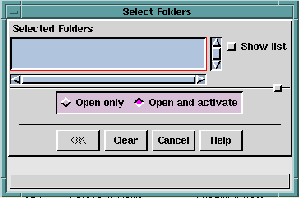
To the right of the text field is a
Show list button that you can click
to expand the window in order to see the current mail folder
directory (or your
$HOME directory, if you have invoked the
Select
Folder window via the
Include/Attach -> option in the Composition
window). You can use this expanded file selection window to
navigate within your system's directory structure.
Click the Show list button to expand the Select Folder window.
The Create New Folder window differs from the generic file selection window in that it has three radio buttons which let you choose to create a UNIX-type folder, an MMDF-type folder, or an MH-type folder.
The Save Message to File window differs from the generic file selection window in that it has three radio buttons which let you choose to save:
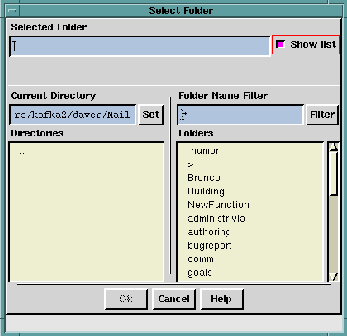
The expanded file selection window contains these additional fields:
Return. The names of mail folders or files
that match the search pattern are displayed in the
Folders
field.
There is a default pattern in the Filter field:
[^.]*
This pattern excludes file names starting with a period character.
MH-type folder names are shown with a slash (/) to the right of the name.
To change the directory, enter the name of a different directory in the Current Directory text field (and press Return or click the Set button to activate the field), or double-click on a directory in the Directories list selection field.
To accept or apply your selection, click the appropriate button at the bottom of the file selection window.
Use the row of buttons across the bottom of the dialog window to accept or cancel your selections, or click the Help button to get more information. The button choices for accepting a selection differ depending on which pull-down menu option you are using.
If you are working with the file selection window associated with either the Save -> To folder option or the Save -> To file option in the Message pull-down menu, click either the Copy button or the Move button to accept your selection and close the window.
For all other file selection windows, click the Ok button to accept your selection(s) and close the window. Double-clicking the selected mail folder or file also accepts your selection and closes the window.
To cancel the select folder operation and close the window, click the Cancel button.
You can perform a subset of the Folder menu operations - Activate (make active), Save changes, or Close - on any open mailbox folder by selecting the corresponding option from an alternate pop-up menu that you bring up adjacent to the folder.
Do this by placing the mouse pointer on the mailbox and clicking the right mouse button (mouse button 3). A pop-up menu appears from which you can select one of the valid options available for the given mail folder. The pop-up menu contains the name of the mail folder and the options that are currently valid for that folder. Invalid options are dimmed. To select one of the options, slide the mouse cursor down the menu and release it on the option you wish to select.
The figure Folder Pop-up Menu illustrates this type of menu.