The menu bar at the top of the Main window contains a row of five menu titles. When you click on a menu title (or type the appropriate keyboard sequence), the menu "pulls down," revealing a list of menu items, or options. These options enable you to perform various actions on your mail folders and files. The Help pull-down menu lets you choose help for any window component or menu item.
The pull-down menus are:
Each pull-down menu can be "torn off" by selecting the dotted line at the top of the pull-down menu. Tear-off menus can be moved around and placed anywhere on your screen display. They remain displayed until you explicitly close them. See the X User's Guide for more information about using pull-down and tear-off menus.
Some menu selection items are followed by an ellipsis ( . . . ). When you click on the item, a pop-up dialog window appears that prompts you for additional information or gives you additional selection options. The figure Pop-up Window shows an example of this type of window.
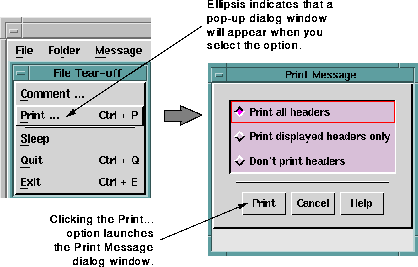
Some menu selection items are followed by an arrow point ( -> ). If you click on the option, a cascading menu appears from which you make an additional selection that amplifies the initial option. The figure Cascading Menu illustrates a cascading menu.
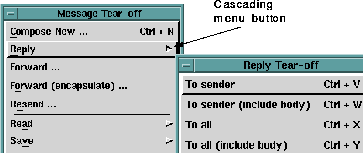
Ishmail uses standard Motif key bindings as well as some custom mappings.
Menu items can also be selected with special keyboard shortcut sequences and mnemonic abbreviations.
Many commonly used functions have an associated shortcut key. The Control (Ctrl) key is used to activate shortcuts. If a function has a shortcut key, you will see its name to the right of the function name in a menu. For example, pull down the File menu. The Print and Exit functions have shortcut keys (Ctrl-P and Ctrl-E, respectively).
A mnemonic abbreviation is indicated by the underscored letter in a menu item, such as the a in the Read menu item and the P in the Print menu item. To select the Read option, for example, you would simply type the character a when the Message pull-down menu is displayed.
On some keyboards, you can also start some Ishmail features using the Meta key in combination with a mnemonic abbreviation.
For additional information about mouse and keyboard conventions in the X windows environment, see the X User's Guide.