The Open Folders viewing area within the Main window contains icons representing open folders. When you start Ishmail, the default In-Box is automatically opened and its contents are displayed in the Folder contents viewing area directly below the Open Folders area. By default, the In-Box is always open and, initially, is the active mail folder. Other mail folders can also be opened and can be made active, but only one mail folder can be active at a time as shown in the figure Open Folders Area.
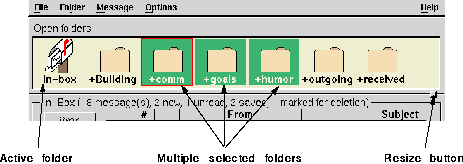
The types of actions you can perform on mail folders are determined by the functional states of the folders. Mail folders have these functional states:
All the folders shown in the Open Folders viewing area are, by definition, open. One or more of the folders can be selected.
Various operations from the Folder Menu apply to selected folders.
When a mail folder is opened, its contents are copied internally by Ishmail. Changes you make to the folder affect only this internal copy until you explicitly save the changes or close the folder.
Detailed information about working with mail folders is provided in Main Window Folder Menu.
By default, folders in the viewing area are represented by icons. The icons are labelled using the UNIX pathname of the folder file (or directory). Folder names from your default folder directory are shown using a plus sign (+) as a shorthand form of the folder directory name. For example, $HOME/Mail/xyz appears as +xyz.
If you open several folders such that not all of the icons fit in the viewing area, a scroll bar is added to the viewing area. If you would like to see more folder names without requiring a scroll bar you can choose to use smaller icons. You can also choose to display folder names only without icons.
You can change the size of the viewing area by clicking the Resize button and dragging up or down.
Use the Folders option of the Main Window Options Menu to change the type of icons used in the viewing area.