MIME messages consist of one or more body parts. In the simplest case, these body parts are strung together sequentially. However, you can create body parts which, in turn, contain other body parts. These are referred to as Container body parts. The section immediately below describes the four types of containers you can select.
Working with Containers describes how to group messages in containers.
Select the Add Container -> option if you want to impose structure on a MIME message you are composing. The Add container menu appears.
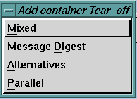
In an Alternatives container, each body part contains the same information, accessed or formatted differently. The first body part contains the simplest version, typically plain ASCII text. The last body part contains the preferred version.
For example, if you send a message containing Enriched Text, a version of the text with the Enriched Text attributes stripped out should appear at the front of the message. If you send a message containing GIFs, or other types of binary attachments, these cannot be converted to ASCII. However, any explanatory text you type into the message will be visible.
Another way an Alternatives container can be used is to provide alternate access methods to a file. For example, when attaching a file to a message the most desirable way of doing so is as a Local file. However, this is only available to recipients on the same local network. Attaching a file using FTP access is a more universal, yet slower method of attachment. To cover both cases, you could build an Alternatives container and put two file attachments in it, each referring to the same file. The first attachment would be FTP type and the second (preferred) would be Local file type.
Containers provide structure for your MIME messages. You can group messages as a Message Digest by first creating a Message Digest container then dragging the messages and dropping them into the container. (See Using Drag-and-Drop for a discussion of copying one or more messages into the Composition window.)
Containers appear in the Composition window as icons, with a label indicating the container type. The icons flow in-line with the message text, like included or attached files. Double-click on a container icon and a new Composition window is opened, showing its contents. You can create containers within containers.
Click on a container label and press and hold the right button and you get a pop-up menu which lets you do one of the following:
For information about how container types should be used with MIME messages, see Add Container Option.