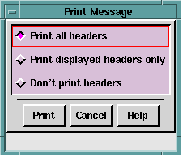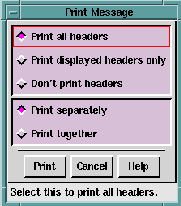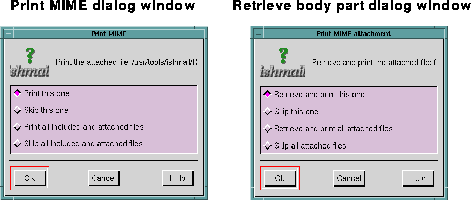The procedure for
printing a message or messages containing
MIME-encoded inclusions or attachments is described below. As
you perform the print procedure, you can click the
Cancel button
at any time to cancel the operation, or click the
Help button to get
more information.
Click the
Print command to print messages either from the
Reading window or from the Main window. Inclusions and
attachments are printed separately from the original mail
message.
Ishmail has built-in support for printing the following file types:
- Plain ASCII text
- Rich Text
- PostScript.
In order for
Ishmail to print included or attached files containing
other MIME-encoded content types, such as GIF, JPEG, ODA,
and so forth, you must supply an external print application
command for each type and specify it in your
mailcap file or
$HOME/.mailcap file.
Before issuing a print command for any inclusion or attachment,
Ishmail checks the
mailcap file to see if a print command is
specified. If the command is found,
Ishmail displays the name of
the file in a
Print MIME dialog window along with selection prompts
that enable you to print the file or to skip it.
Follow this procedure to print messages containing inclusions or
attachments:
- Select the message(s) you want to print, then click the
Print ... option in the Main window
File pull-down window.
The
Print Message window is displayed.
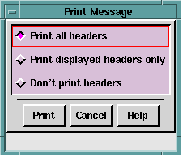
- Select one of the
Print header options by clicking the radio
button adjacent to the option:
- Select
Print all headers to print the standard
headers displayed in the message header
section as well as headers that are normally
hidden.
- Select
Print displayed headers only to print only the
headers that are displayed in the message
header section.
- Select
Don't print headers to print the message body
only.
If you have selected multiple messages to print, two
additional options appear in the
Print Message window:
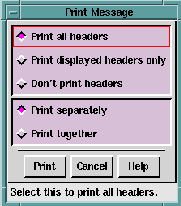
- Select one of the multiple-print options:
- Select
Print separately to print each message
individually (a separate print command is sent
to the printer for each message).
- Select
Print together to concatenate and print the
selected messages via a single print command.
- Click the
Print button. One of two
print MIME dialog windows
is displayed, depending on whether the MIME-encoded
file is available locally or must be retrieved from an
external source:
- If the file is available locally, or if the file has
already been retrieved via a previous
Show
option or
Retrieve ... option (see
Viewing
MIME-encoded Messages), the
Print MIME dialog
window is displayed.
- If the file is not available and must be retrieved
from an external source, the
Print
MIME attachment
dialog window is displayed.
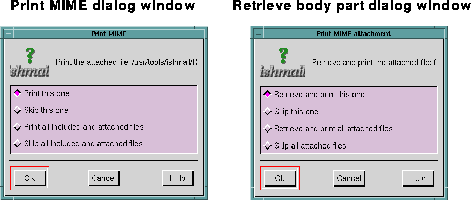
- Select options in the
Print MIME window or the
Print
MIME
attachment window to specify which files to print or to skip.
As you make your print selection(s), the name of each
printable inclusion or attachment is displayed, in turn,
at the top of the dialog window.
NOTE:
An inclusion or attachment is "printable" if it
is one of the file types for which there is
built-in print support or if a print command
for the file type is specified in the
mailcap file.
- Select
Print this one or
Retrieve and print this one to
print the specified included file or attached file.
(In the example illustration above, the specified
attachment is the file
/pub/GIF/README.)
- Select
Skip this one if you DON'T want the to print
the specified attachment.
The dialog window will then display, in turn, the
names of the each of the next included or
attached files. As each name is displayed, you
can choose to print it or skip it.
An error message is displayed if an inclusion or
attachment can't be retrieved.
- Select
Print all included and attached files or
Retrieve and
print all attached files if you want to print ALL of the
included or attached files. You will not be
prompted to select any other inclusions or
attachments in this message.
- Select
Skip all included and attached files or
Skip all
attached files if you DON'T want to print any of the
included or attached files.
- Press
Ok to send the file and inclusions or
attachments to the printer.
Ishmail indicates the printing order of these files by inserting a
note similar to the following in the printed output of the original
mail message. The note is inserted at the location of the icon that
represented the inclusion or attachment.
(Attached Text File: /pub/GIF/README)
(Printed separately)
If an inclusion or attachment can't be printed because the
appropriate print software is not available, a message similar to
the following is added to the printed output at the location of the
icon that represented the inclusion or attachment:
(Attached GIF Image: /pub/GIF/shuttle.gif)
(Not printable)
If an inclusion or attachment is not printed because you elected
to "skip" it, a message similar to the following is added to the
printed output at the location of the icon that represented the
inclusion or attachment:
(Attached GIF Image: /pub/GIF/shuttle.gif)
(Not printed)
For a more detailed discussion of MIME-encoded messages, see
Internet RFC 1521 and
Internet RFC 1341 (Multipurpose
Internet Mail Extension), September 1993, and June 1992,
respectively, by N. Borenstein, and N. Freed.
For information about sending MIME-encoded attachments or
inclusions with your messages, see
Include Option in the
Composition Window chapter.
Preceding Section: Viewing MIME-encoded Messages
Following Section: Help Menu
Parent Section: Displaying MIME-encoded Messages
Contents of Ishmail User's Guide