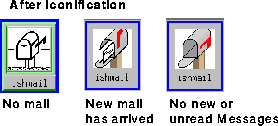To start Ishmail from the UNIX command line, type:
ishmail [standard_X_flags] [name1[name2 ... nameN]] [&]
Ishmail accepts the standard X client command line arguments. Warning messages are displayed on the command line if unrecognized option flags are used.
ishmail +work +personal +projectsautomatically launches the Ishmail application with the default In-box, or "system folder," as well as the folders work, personal, and projects if their locations are relative to $HOME.
SIGHUP(1),
SIGKILL(9), and
SIGTERM(15). If
a
SIGHUP is caught the program attempts to
save changes to mail folders, clean up, and
exit gracefully. A
SIGTERM works the same as
SIGHUP, except that changes to folders are
not
saved. If a
SIGKILL is caught the program exits
immediately.
SIGKILL should be used only as a
last resort for termination.
After Ishmail is launched, it appears as an icon on your desktop. If you open the Ishmail application and then iconify it, the program remains active, showing one of three different icons, as shown in Ishmail Icon Bitmaps. The first, an icon depicting a mailbox with its flag down, is displayed if there is no mail in the In-box. When a new mail message arrives the icon changes to a mailbox with its flag up, its door open, and newly arrived mail. An audible alarm also sounds when new mail arrives. The third icon, showing an empty open mail box, indicates there are no new messages in the In-box though it may contain unread mail.