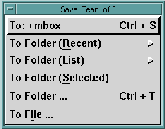Opens a cascading menu containing the following
save
options:
- To (default folder)
- Saves the current or selected message(s) to the
default save file specified in the
Application
Preferences
window. (See
Application-related
Preferences.)
The default folder name may always be the
same, or it may vary based on the name of the
sender, or it may change according to a pattern
matched in the message headers. In any case,
the name of the folder will be show in the menu.
(See
Save Patterns Option.)
- To Folder
(Recent)->
- Slide to the right to show a list of the most
recently used folder names. The number of
names kept in the list can be set in the
Application
Preferences window.
(See
Application-related
Preferences.)
- To Folder (List)->
- Slide to the right to show a list of all to folders in
your folder directory. You can set the default
folder directory in the
Application Preferences
window.
(See
Application-related Preferences.)
TIP:
If you have many folders in your folder
directory, it may take a few seconds to build
the list. Keep the mouse button pressed down
until the list finally appears, then select a
folder name.
- To Folder (Selected)
- Saves the current or selected message(s) to a
mail folder (except the
In-box) that you have
selected (highlighted) in the mail folders
viewing area.
- To Folder ...
- Saves the current or selected message(s) to a
specified mail folder. When you click
To
Folder ...,
the
Select Folder window appears in which you can
type the name of the destination folder. You can
also click the
Show list button to expand the
window and select the destination folder from
your list of mail folders.
You can either
Move the message or
Copy the
message to the specified destination.
See
Using the File Selection Window for
information on how to use the
Select Folder
window.
- To
File ...
- Saves the current or selected message(s) to a
specified file. When you click
To file ..., the
Select
File window appears in which you can type the
name of the destination file. You can also click
the
Show list button to expand the window and
select the destination file from your file listing.
The
Select File window also provides options for
saving or not saving the mail headers. Choose
one of the following:
- Save all headers
- Saves the message and the headers
that are displayed in the header
window as well as all hidden headers.
- Save displayed headers only
- Saves the message and only the
headers that are displayed in the
header window.
- Don't save headers
- Saves the message only.
You can either
Move the message or
Copy the
message to the specified destination. See
Using
the File Selection Window.
When the message is saved, the status flag
S appears in
the message status flag column.
If the
Mark messages for deletion after saving preference is set in
the
Application Preferences
window, the message will be
marked with the status flags
SD, indicating that the
message has been saved and marked for deletion.
If the
Hide messages marked for deletion option is set
in the
Application Preferences
window, the message will be removed
from the list altogether. (See
Application-related
Preferences.)